架設 Promethues 監控 K8s 叢集並以 exporter 蒐集應用程式 metrics
本次 Lab 將簡單介紹 Prometheus 的架構,以及如何在 OpenStack 上的 K8s 叢集中快速架設 Prometheus 作為監控工具,並且架設 MongoDB 以及對應的 Exporter,讓 Prometheus 可以抓取到應用程式的 metrics,最後在 Grafana 上面呈現資訊。
此 Lab 需要先建立一個 Kubernetes 叢集,可透過 OpenStack 上的資源或 minikube 等。本次 Lab 的操作基於 OpenStack 上的 Kubernetes 叢集,由一個 Control Plane 和兩個 Worker Node 組成。
Prometheus 介紹
Prometheus 簡介及架構
Prometheus 在過去幾年逐漸變成監控工具的代名��詞,不僅能用在雲端原生環境,也可用於傳統裸機部署環境。運用監控工具的優勢在於快速定位問題點,以往沒有監控概念的情況下,在現今漸趨複雜的微服務架構中,很難迅速找到錯誤的癥結點。而 Prometheus 正好可以解決這樣的痛點。
Prometheus 官方網站提供架構圖如下:
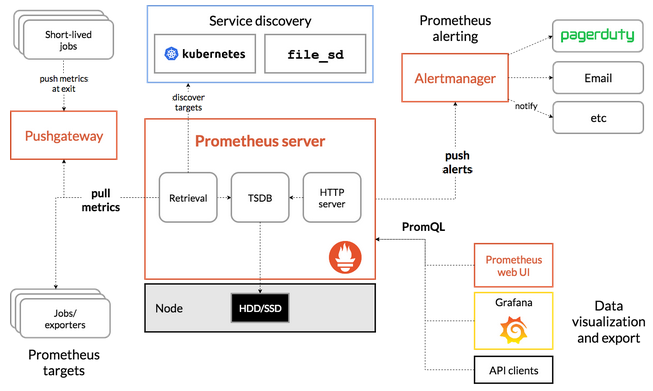
中間的 Prometheus server 就是其最核心的部分,負責執行實際的監控工作。核心包含三部分,依照資料傳輸流程,分別來看各個元件做了哪些事情:
- Retrieval: 監控工具理所當然的要有負責蒐集資料的元件,而在 Prometheus 中負責這件事的元件為 Retrieval,有固定的工作週期,負責向 target 拉取 (pull) metrics data,這個 target 可以是 K8s 叢集內的資源例如各個 applications、services、客製的 Exporter。Retrieval 拉取資料後再將其儲存到 TSDB。
- TSDB (Time Series Database): 透過 Retrieval 蒐集的資料需要有地方儲存,在 Prometheus 中是以時間序列型的資料庫來儲存 pull 得到的 metrics data,像是 CPU Usage 或 exception 數量等。
- HTTP Server: 而監控最終的目的還是需要提供查詢、視覺化的功能,而 HTTP Server 就是負責處理來自 Prometheus 本身的 Web UI、Grafana 或其他 API Client query 請求的伺服器。
- Pushgateway: 通常只用於不適合 pull 機制的場景,比如定期資料庫備份或 CI/CD Runner 在執行 build, test, deploy 的作業;這類型作業因屬非持續執行的 process,時間跨度過短,因此 Prometheus 也提供更適合此類型作業的 Push 機制。而由於 PushGateway 在監控多個實體時,可能成為單點故障或潛在瓶頸,且某種程度上也失去 Prometheus 自動監控各實體的設計,因此需相��當注意使用時機。
- Prometheus Web UI: 預設的 GUI,提供透過 HTTP 並下 PromQL 語法查詢 metrics data 的方法。
- AlertManager: 顧名思義,負責在觸發告警規則時發送訊息給使用者,管道多元,包含 e-mail、Discord、Slack 等。
Metrics 種類
在談可觀測性 (Observability) 的時候不免會提到三本柱 Metric (指標)、Log (日誌)、Trace (追蹤),而其中 Prometheus 提供的就是 Metrics 的資訊,實際資料內容大概會像這樣:
# HELP collector_scrape_time_ms Time taken for scrape by collector
# TYPE collector_scrape_time_ms gauge
collector_scrape_time_ms{collector="diagnostic_data",exporter="mongodb"} 136
collector_scrape_time_ms{collector="general",exporter="mongodb"} 0
collector_scrape_time_ms{collector="replset_status",exporter="mongodb"} 0
# HELP go_gc_duration_seconds A summary of the pause duration of garbage collection cycles.
# TYPE go_gc_duration_seconds summary
go_gc_duration_seconds{quantile="0"} 2.2998e-05
go_gc_duration_seconds{quantile="0.25"} 6.0768e-05
go_gc_duration_seconds{quantile="0.5"} 7.5658e-05
go_gc_duration_seconds{quantile="0.75"} 9.0277e-05
go_gc_duration_seconds{quantile="1"} 0.000573308
go_gc_duration_seconds_sum 0.916284376
go_gc_duration_seconds_count 10404
其中 TYPE 與 HELP 欄位作為註解用,提升可讀性,HELP 主要是該段 metrics 的註解,而 TYPE 欄位會顯示該筆資料是什麼類型的 metrics。目前 Prometheus 提供 4 種類型的 metrics:
- Counter: 累計型的數值,僅能增加或在重啟時歸零,適合用來表示收到的 request 數量、完成任務數量、發生 error 次數等需要追蹤事件發生的總次數的場景。
- Gauge: 可任意上升或下降的數值指標,可用來表示 CPU 溫度、記憶體用量等。
- Histogram: 直方圖類型,可表示樣本的分佈情形,像是不同 request response time 區間統計。
- Summary: 類似直方圖,但額外提供百分位數的計算。
關於 4 種 metrics type 的詳細介紹可參考 Metrics Type。
Pull Mechanism
Prometheus 與其他監控系統不同在於獲取資料的方式。以 AWS Cloud Watch 為例,是由系統中各個 application 或 server 主動推送 metrics 到 Cloud Watch 中心化的平台,這樣的缺點是網路負載高,進一步造成監控系統反而可能會成為服務�的瓶頸,另外這樣的方式也需要 application 或 server 在底層額外安裝 daemon 去 push metrics 給上述服務。
而 Prometheus 採用的是 Pull 的機制,它會主動去拉取各個服務的 metrics,對於監控來說,這樣可以更好定位問題點的發現,因為以 push 機制來說,只要被監控的服務本身出問題,就不會推送通知到監控系統中;換言之用 pull 的方式只要 Prometheus 自身正常運作,就可以正常監控到各個服務的狀態。
在 Kubernetes 上架設 Prometheus
簡單介紹完 Prometheus 之後,就來實際架設並瞭解 Prometheus 如何運作。操作之前,請確認你已經在 OpenStack 上有一座多節點的 Kubernetes 叢集,並可以透過 "Helm" 來操作叢集內的資源。
Helm 的安裝,請參考 Installing Helm。
首先先透過 Helm 將本次 lab 要使用的 kube-prometheus-stack 的 Helm Chart 加入:
helm repo add prometheus-community https://prometheus-community.github.io/helm-charts
helm repo update
因為後續會用到 exporter 來抓取資料,在實際安裝前需要先更改預設 values.yaml 中的一些設定:
helm show values prometheus-community/kube-prometheus-stack --version 51.6.0 > values.yaml
其中需要改的有下列:
.prometheus.serviceMonitorSelectorNilUsesHelmValues改為false。.grafana.defaultDashboardsTimezone改為Asia/Taipei。.prometheus.prometheusSpec.retentionTime改為空字串""。.grafana.adminPassword可自行更改。
實務上,由於 Prometheus 本質上有儲存資料的功能 (儲存 Metrics Data 的 Time Series Database),而在 Kubernetes 中要做到儲存資料需要用到 PV 及 PVC。在 OpenStack 的環境中,會需要用到 Cinder CSI 去做到掛載雲端硬碟作為儲存空間的功能,並在 Prometheus 的 values.yaml 中更改 .prometheus.prometheusSpec.storageSpec 的設定;本次 Lab 將不額外說明這部分的設定,預設採用 Kubernetes 中 emptyDir 作為 volume,意即這些 metrics data 將直接儲存在 Pod 中,但 Pod 死亡後資料不會儲存,作為實驗性質的操作。詳細可參考 Storage of Prometheus Operator
完成之後,就可以接著安裝 Prometheus Operator:
helm install prometheus-stack prometheus-community/kube-prometheus-stack -f values.yaml -n prometheus-stack --version 51.6.0
順利安裝的話會看到下列資訊:
NAME: prometheus-stack
LAST DEPLOYED: Sat Feb 17 10:00:26 2024
NAMESPACE: prometheus-stack
STATUS: deployed
REVISION: 1
NOTES:
kube-prometheus-stack has been installed. Check its status by running:
kubectl --namespace prometheus-stack get pods -l "release=prometheus-stack"
Visit https://github.com/prometheus-operator/kube-prometheus for instructions on how to create & configure Alertmanager and Prometheus instances using the Operator.
確認安裝的服務皆成功啟動(然後用 kubectl -n prometheus-stack get all -l "release=prometheus-stack" 確認):
NAME READY STATUS RESTARTS AGE
pod/alertmanager-prometheus-stack-kube-prom-alertmanager-0 2/2 Running 0 6h22m
pod/prometheus-prometheus-stack-kube-prom-prometheus-0 2/2 Running 0 6h22m
pod/prometheus-stack-grafana-66f8959fdc-qg7sh 3/3 Running 0 6h22m
pod/prometheus-stack-kube-prom-operator-59b78bf746-mlgpw 1/1 Running 0 6h22m
pod/prometheus-stack-kube-state-metrics-5fc6bbc456-wb8gr 1/1 Running 0 6h22m
pod/prometheus-stack-prometheus-node-exporter-8zxcz 1/1 Running 0 6h22m
pod/prometheus-stack-prometheus-node-exporter-dgdt5 1/1 Running 0 6h22m
pod/prometheus-stack-prometheus-node-exporter-vccmt 1/1 Running 0 6h22m
NAME TYPE CLUSTER-IP EXTERNAL-IP PORT(S) AGE
service/alertmanager-operated ClusterIP None <none> 9093/TCP,9094/TCP,9094/UDP 6h22m
service/prometheus-operated ClusterIP None <none> 9090/TCP 6h22m
service/prometheus-stack-grafana ClusterIP 10.97.26.58 <none> 80/TCP 6h22m
service/prometheus-stack-kube-prom-alertmanager ClusterIP 10.98.7.168 <none> 9093/TCP,8080/TCP 6h22m
service/prometheus-stack-kube-prom-operator ClusterIP 10.96.160.59 <none> 443/TCP 6h22m
service/prometheus-stack-kube-prom-prometheus ClusterIP 10.108.206.139 <none> 9090/TCP,8080/TCP 6h22m
service/prometheus-stack-kube-state-metrics ClusterIP 10.109.99.167 <none> 8080/TCP 6h22m
service/prometheus-stack-prometheus-node-exporter ClusterIP 10.102.147.213 <none> 9100/TCP 6h22m
NAME DESIRED CURRENT READY UP-TO-DATE AVAILABLE NODE SELECTOR AGE
daemonset.apps/prometheus-stack-prometheus-node-exporter 3 3 3 3 3 kubernetes.io/os=linux 6h22m
NAME READY UP-TO-DATE AVAILABLE AGE
deployment.apps/prometheus-stack-grafana 1/1 1 1 6h22m
deployment.apps/prometheus-stack-kube-prom-operator 1/1 1 1 6h22m
deployment.apps/prometheus-stack-kube-state-metrics 1/1 1 1 6h22m
NAME DESIRED CURRENT READY AGE
replicaset.apps/prometheus-stack-grafana-66f8959fdc 1 1 1 6h22m
replicaset.apps/prometheus-stack-kube-prom-operator-59b78bf746 1 1 1 6h22m
replicaset.apps/prometheus-stack-kube-state-metrics-5fc6bbc456 1 1 1 6h22m
NAME READY AGE
statefulset.apps/alertmanager-prometheus-stack-kube-prom-alertmanager 1/1 6h22m
statefulset.apps/prometheus-prometheus-stack-kube-prom-prometheus 1/1 6h22m
確認所有資源都正常顯示 Running 後,可以進一步來看 Grafana 以及 Prometheus 的介面:
kubectl port-forward service/prometheus-stack-kube-prom-prometheus 9090 -n prometheus-stack
kubectl port-forward service/prometheus-stack-grafana 8080:80 -n prometheus-stack
在本地端瀏覽器打開 localhost:9090 就可以看到 Prometheus 的介面:
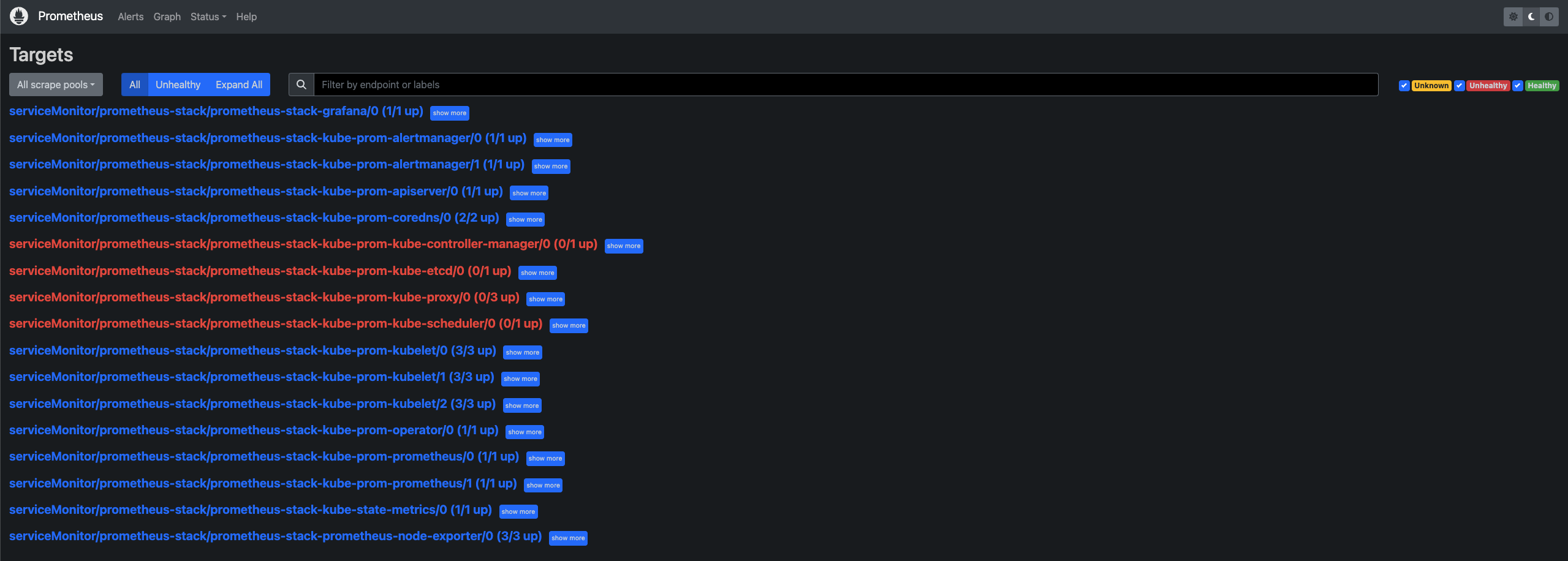
而 localhost:8080 則可以看到 Grafana 的介面:
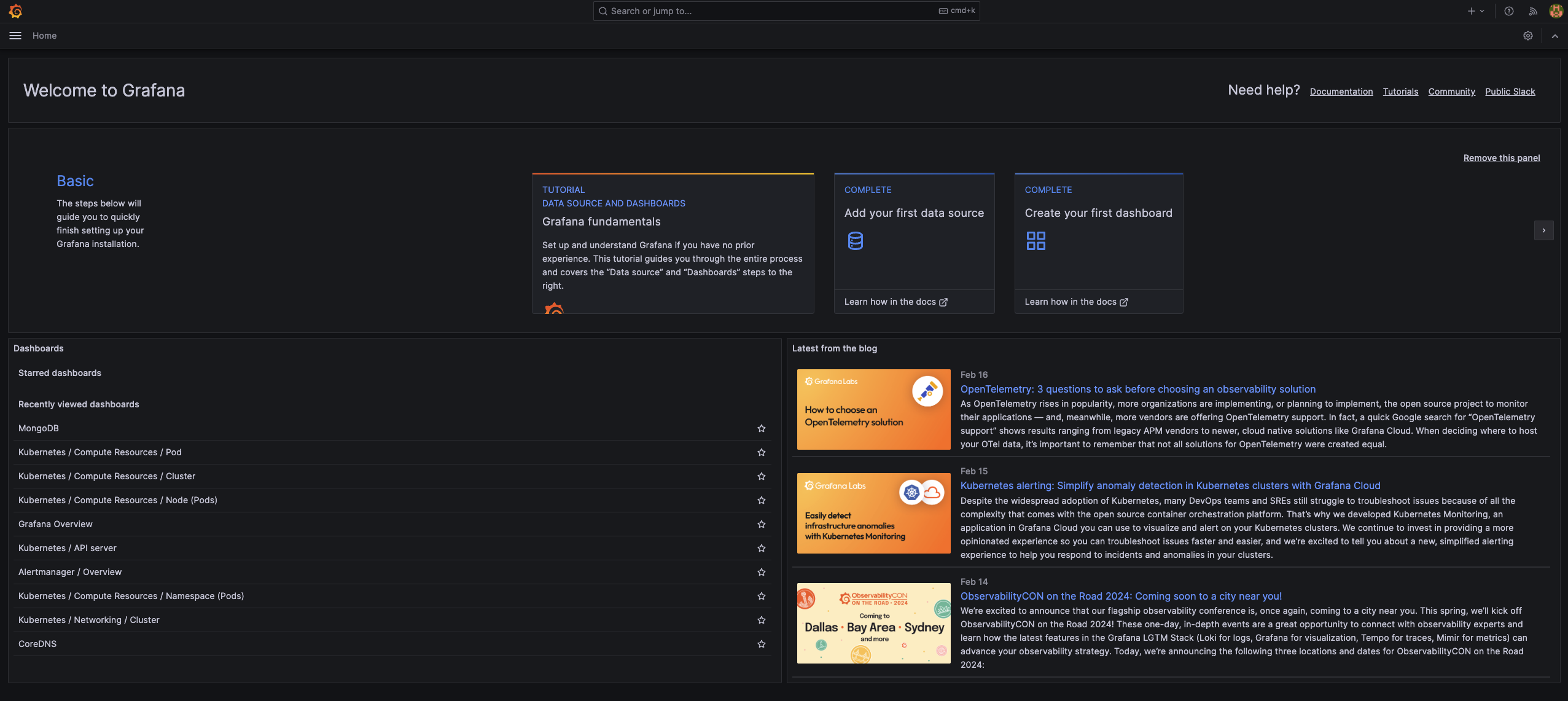
Service Discovery
安裝了上述資源,透過 UI 也觀察到目前 Prometheus 可以監控我們的 K8s 叢集,那有沒有想過 Prometheus 到底是怎麼做到這件事的呢?又為什麼前面的設定中,.prometheus.prometheusSpec.serviceMonitorSelectorNilUsesHelmValues 要改為 false 呢?接下來就淺談 Prometheus 服務發現 (Service Discovery) 的機制。
由於本次 Lab 使用 Prometheus Operator 來安裝 Prometheus,所以其實除了上述資源,Operator 實際上在背後安裝許多 Custom Resource Definition (CRD),而其中用來作為 Prometheus 發現並抓取服務 metrics data 的關鍵 resource 就是 ServiceMonitor。
我們可以透過 kubectl get crd 來看目前叢集中有哪些 CRD:
NAME CREATED AT
alertmanagerconfigs.monitoring.coreos.com 2024-02-01T20:10:53Z
alertmanagers.monitoring.coreos.com 2024-02-01T20:10:53Z
podmonitors.monitoring.coreos.com 2024-02-01T20:10:53Z
probes.monitoring.coreos.com 2024-02-01T20:10:53Z
prometheusagents.monitoring.coreos.com 2024-02-01T20:10:54Z
prometheuses.monitoring.coreos.com 2024-02-01T20:10:54Z
prometheusrules.monitoring.coreos.com 2024-02-01T20:10:54Z
scrapeconfigs.monitoring.coreos.com 2024-02-01T20:10:54Z
servicemonitors.monitoring.coreos.com 2024-02-01T20:10:54Z
thanosrulers.monitoring.coreos.com 2024-02-01T20:10:54Z
可以看到 servicemonitors.monitoring.coreos.com 確實存在於叢集中。但要看 Prometheus 是以什麼規則來選擇 ServiceMonitor,則要看 prometheuses.monitoring.coreos.com 這個 CRD。
用 kubectl get prometheuses.monitoring.coreos.com -oyaml -n prometheus-stack 看裡面的設定:
apiVersion: v1
items:
- apiVersion: monitoring.coreos.com/v1
kind: Prometheus
metadata:
annotations:
meta.helm.sh/release-name: prometheus-stack
meta.helm.sh/release-namespace: prometheus-stack
creationTimestamp: "2024-02-17T10:00:38Z"
generation: 1
labels:
app: kube-prometheus-stack-prometheus
app.kubernetes.io/instance: prometheus-stack
app.kubernetes.io/managed-by: Helm
app.kubernetes.io/part-of: kube-prometheus-stack
app.kubernetes.io/version: 51.6.0
chart: kube-prometheus-stack-51.6.0
heritage: Helm
release: prometheus-stack
name: prometheus-stack-kube-prom-prometheus
namespace: prometheus-stack
resourceVersion: "3885062"
uid: 6b3e20bf-43bc-4d4a-8317-05cd763d2838
spec:
alerting:
alertmanagers:
- apiVersion: v2
name: prometheus-stack-kube-prom-alertmanager
namespace: prometheus-stack
pathPrefix: /
port: http-web
enableAdminAPI: false
evaluationInterval: 30s
externalUrl: http://prometheus-stack-kube-prom-prometheus.prometheus-stack:9090
hostNetwork: false
image: quay.io/prometheus/prometheus:v2.47.1
listenLocal: false
logFormat: logfmt
logLevel: info
paused: false
podMonitorNamespaceSelector: {}
podMonitorSelector:
matchLabels:
release: prometheus-stack
portName: http-web
probeNamespaceSelector: {}
probeSelector:
matchLabels:
release: prometheus-stack
replicas: 1
retention: ""
routePrefix: /
ruleNamespaceSelector: {}
ruleSelector:
matchLabels:
release: prometheus-stack
scrapeConfigNamespaceSelector: {}
scrapeConfigSelector:
matchLabels:
release: prometheus-stack
scrapeInterval: 30s
securityContext:
fsGroup: 2000
runAsGroup: 2000
runAsNonRoot: true
runAsUser: 1000
seccompProfile:
type: RuntimeDefault
serviceAccountName: prometheus-stack-kube-prom-prometheus
serviceMonitorNamespaceSelector: {}
serviceMonitorSelector: {}
shards: 1
tsdb:
outOfOrderTimeWindow: 0s
version: v2.47.1
walCompression: true
status:
availableReplicas: 1
conditions:
- lastTransitionTime: "2024-02-17T10:02:30Z"
observedGeneration: 1
status: "True"
type: Available
- lastTransitionTime: "2024-02-17T10:02:30Z"
observedGeneration: 1
status: "True"
type: Reconciled
paused: false
replicas: 1
shardStatuses:
- availableReplicas: 1
replicas: 1
shardID: "0"
unavailableReplicas: 0
updatedReplicas: 1
unavailableReplicas: 0
updatedReplicas: 1
kind: List
metadata:
resourceVersion: ""
其中第 71 行的 .spec.serviceMonitorSelector 就是 Prometheus 選擇要註冊哪些 ServiceMonitor 的規則,目前的規則為空 ( {} ),代表任何 ServiceMonitor 都會被 Prometheus 給註冊用來抓取服務的 metrics data。
而為什麼這裡的設定會是 {} 呢?回到前述提到在更改 Prometheus 的 values.yaml 時,.prometheus.prometheusSpec.serviceMonitorSelectorNilUsesHelmValues 改為 false 的設定正與此相關。我們來看 values.yaml 該段設定的詳細內容:
prometheus:
...
prometheusSpec:
...
## If true, a nil or {} value for prometheus.prometheusSpec.serviceMonitorSelector will cause the
## prometheus resource to be created with selectors based on values in the helm deployment,
## which will also match the servicemonitors created
##
serviceMonitorSelectorNilUsesHelmValues: false
## ServiceMonitors to be selected for target discovery.
## If {}, select all ServiceMonitors
##
serviceMonitorSelector: {}
## Example which selects ServiceMonitors with label "prometheus" set to "somelabel"
# serviceMonitorSelector:
# matchLabels:
# prometheus: somelabel
可以發現註解有提到若 .prometheus.prometheusSpec.serviceMonitorSelectorNilUsesHelmValues 值為 true,而且 .prometheus.prometheusSpec.serviceMonitorSelector 值如果為 nil 或 {},則後續透過 Helm 安裝的應用程式就會基於其預設的 serviceMonitorSelector 的值去建立該應用程式以及對應的 ServiceMonitor。
而如果要忽略限制,讓 serviceMonitorSelector 值為 {} 以選擇註冊所有的 ServiceMonitor,則必須讓前面的 serviceMonitorSelectorNilUsesHelmValues 值改為 false 才能使 If {}, select all ServiceMonitors 的條件成立 (參考原 Chart template 的條件判斷)。
實務上也可以維持 serviceMonitorSelectorNilUsesHelmValues 為 true,然後去設定 serviceMonitorSelector 的 matchLabels 的值,並在之後安裝的應用程式也撰寫相同的 matchLabels。此 Lab 為快速 Demo,採取直接選取所有 ServiceMonitor 的做法。
安裝 MongoDB 與其 Exporter
什麼是 Exporter?
在安裝之前,先淺談在 Prometheus 的監控系統中為何需要 Exporter 以及什麼是 Exporter。
前面有提到 Metrics Data 有特定的格式,Exporter 所做的事就是去抓取應用程式的資料,轉譯成符合 Prometheus 要求的格式,並且 expose /metrics 的端點讓 Prometheus 的 Retrieval 可以抓到 exporter 所轉譯的 metrics data。而 Exporter 本身通常也會是一個 Pod 或 Container,跟它負責抓取的應用程式本身是解耦的。
以預設的 node-exporter 來說,它所做的事就是去抓取各個 Node (以 OpenStack 來說就是各台虛擬主機)的 CPU Usage、Disk Utilization、Memory Usage 等數值,並轉譯成前面提過的 Prometheus 專屬的格式,並 expose /metrics 端點讓 Prometheus Retrieval 可以去抓到對應的 metrics data。
實際部署
了解 Prometheus 服務發現的機制以及 Exporter 後,接下來將以 MongoDB 為例,實際部署 MongoDB 以及其 Exporter 到叢集中,並驗證 Prometheus 能否順利自動抓取到 MongoDB Exporter 所提供的 metrics data。
首先將 MongoDB 的 Repo 加入:
helm repo add bitnami https://charts.bitnami.com/bitnami
helm repo update
接下來把 MongoDB 預設的 values.yaml 輸出成檔案來更改設定:
helm show values bitnami/mongodb > mongodb.yaml --version 14.8.0
要更改的地方有:
.persistence.enabled改為false。.metrics.enabled改為true.metrics.serviceMonitor.enabled改為true.metrics.serviceMonitor.namespace改為"prometheus-stack".metrics.prometheusRule.enabled改為true
安裝 MongoDB 預設是不會啟用 exporter container 的,更改 .metrics 底下的設定就是為了啟用 exporter。接下來就實際安裝 MongoDB 與其 Exporter:
helm install mongodb bitnami/mongodb -f mongodb.yaml --version 14.8.0
這樣就完成 MongoDB 與 Exporter 的實際部署。我們可以進到 Prometheus UI 確認 MongoDB Exporter 是否有自動成為 Prometheus 的 target:
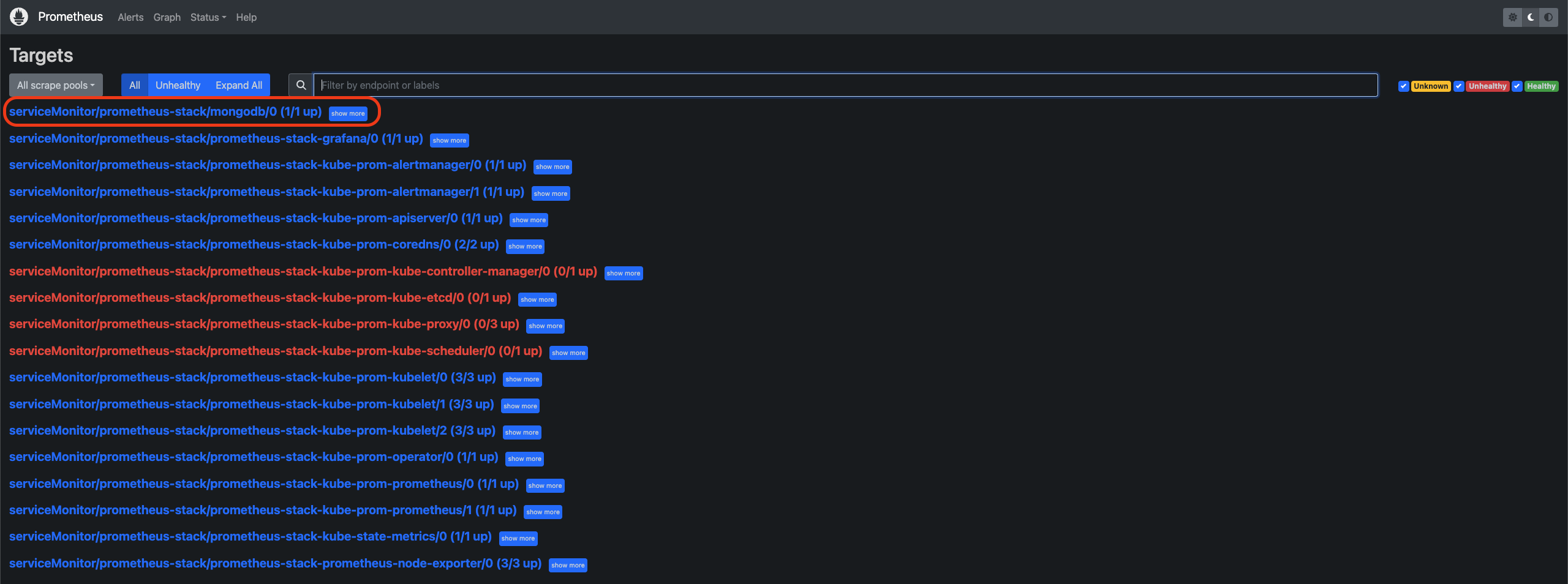
建立 Grafana MongoDB Dashboard
Grafana 官方有提供使用者可以上傳客製化的 Dashboard,也有應用程式開發方會上傳建議使用的 Dashboard,相當方便。因為前面已經建立了 MongoDB Exporter,這邊就以官方提供的 Dashboard ID 直接建立對應的 Dashboard 來觀察 MongoDB 的情形。
- Grafana 首頁右上角點選 Import Dashboard
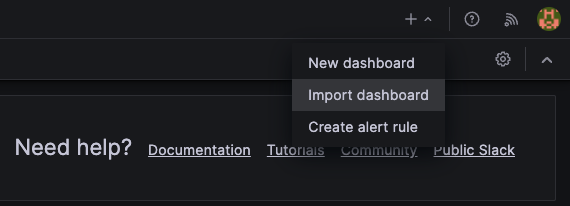
- 輸入 Dashboard ID
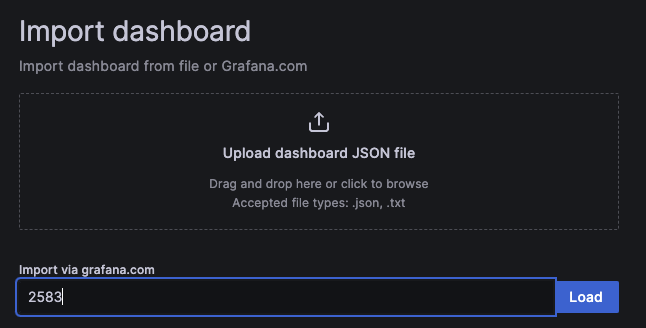
- 選取資料來源為 Prometheus
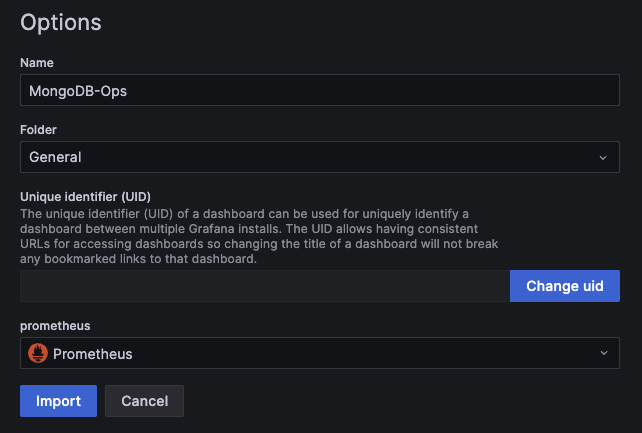
- 完成匯入 Dashboard
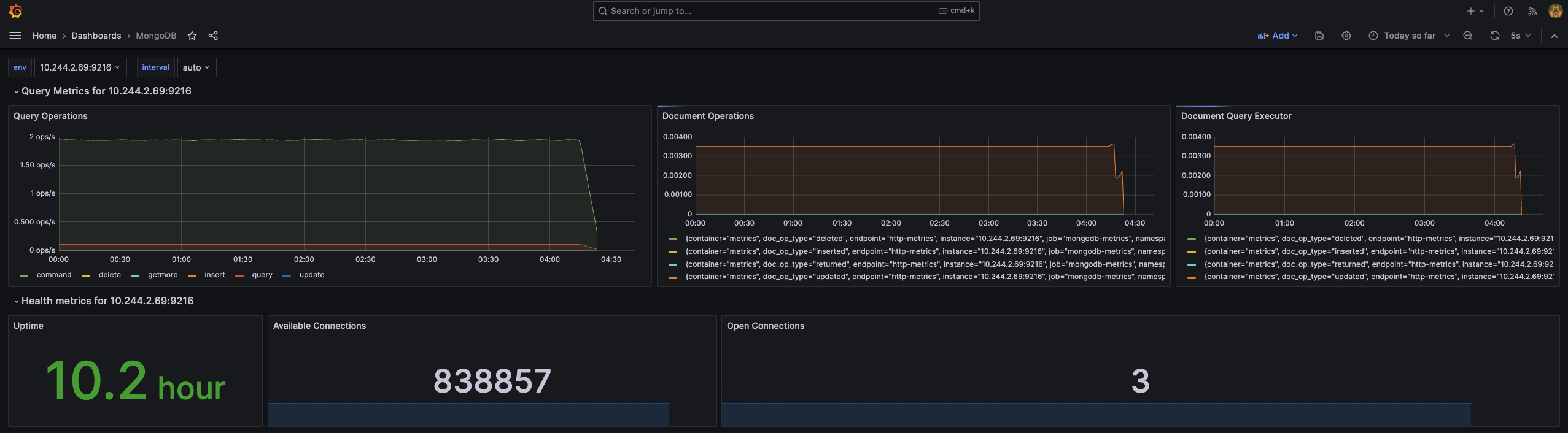
上述僅提供了最簡單建立 Dashboard 的方法,實際上可以根據應用程式的特性去撰寫 PromQL 客製化適合使用的 Dashboard。
總結
Prometheus 提供了最基礎的監控措施,且有相當多的第三方套件或函式庫可搭配使用,以生態系來說相當好上手,比較少有 Prometheus 做不到的監控場景,加上 Grafana 的快速發展,基於 Prometheus 的生態系與工具越來越完整;但實務上除了建立監控的 infrastructure,更重要的是如何建立所謂的可觀測性,了解在監控什麼、為何而監控應該是更需要花時間去研究的部分。